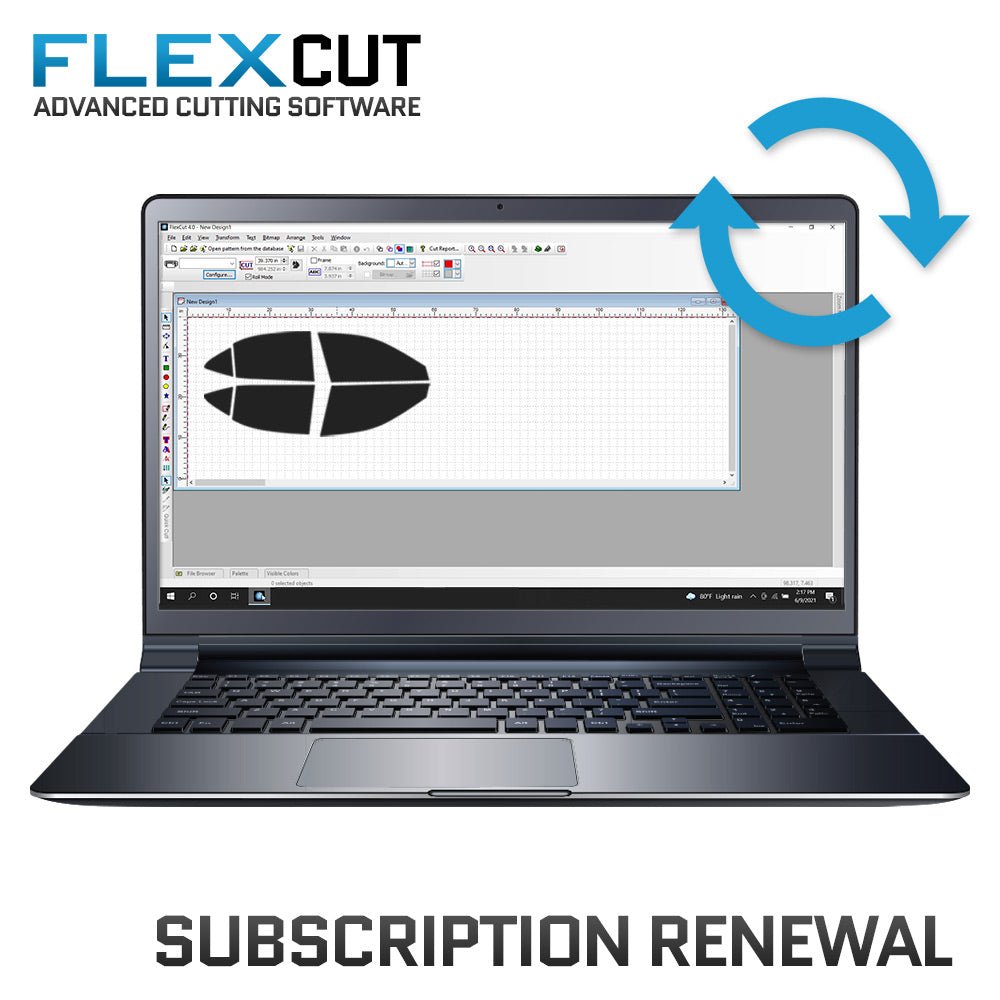
FlexCut Software Subscription Renewal
Tax excluded. Shipping calculated at checkout
Keep Crafting Patterns Quickly & Precisely When You Renew FlexCut
Subscription Renewal
Renewing your FlexCut subscription is easy if you have an active or expired subscription and a USB key. Once we receive your renewal order, it typically takes less than an hour to fulfill, though it can take up to 4 hours. Orders placed after business hours will be fulfilled the next business day. If your expiration date falls on a weekend, it will be extended to the next business day for your convenience.
After Fulfillment
After you receive an email confirming fulfillment, open FlexCut and run an update to extend your subscription. Click here for a step-by-step renewal guide.
Congratulations, you've successfully extended your FlexCut subscription. Happy cutting!
Computer System Requirements
-
Windows OS
- 4GB of RAM
- Intel CPU
- Keyboard & Mouse
- 2x USB Ports
Note: In the event your key is lost or stolen, replacement keys can be purchased for $400 plus shipping. In the event your key arrives defective, please return the defective key back to Flexfilm and a replacement key will be sent out at no cost to you.
How To Access Tech Support
How To Access Tech Support For FlexCut
There are several ways to access tech support for FlexCut. After requesting tech support, the support client will start. Please note that the support client may need to update, so give it a minute to do so. Once it's running, fill out the contact details and click connect to speak with a live agent.
Tech support is available Monday through Friday from 9:00 AM to 5:00 PM (CST). A live agent is available on weekends, though response times may be longer. Alternatively, you can call Film and Vinyl Designs at 817-354-9200.
Note: If your expiration date falls on a weekend, it will be extended to the next business day for your convenience.
Desktop
You can access tech support by clicking on the Flexfilm Tech Support icon on your desktop.

Expiration Notice Window
You may request tech support from within the expiration notice window.

Update Window
You can may request tech support from within the update window.

Pattern Database Window
You may request tech support from within the pattern database window.

How To Renew Your Subscription
How to Renew Your Subscription
Subscription Expiry Notice
You will receive a notice through FlexCut if your subscription is about to expire or has already expired.
Note: If your expiration falls on a weekend, your expiration date will be pushed to the next business day for your convenience.


Required: Purchase Subscription Renewal
Before extending your subscription within FlexCut, you need to place an order for a subscription renewal directly on our website. Visit our online store to purchase a subscription renewal. Make sure to have your USB key number ready, as you'll need to enter it on our website during the purchase process. During business days, it typically takes 1 hour to fulfill your renewal, but it can take up to 4 hours. If your expiration falls on a weekend, your expiration date will be pushed to the next business day for your convenience.
Need help?
Click here for a step-by-step guide on how to purchase a renewal of your subscription on our website.

Stop
Do not proceed with the steps below until you have received a fulfillment email from us confirming that your subscription renewal has been processed and is ready to be extended within the software.
Method 1: Renew within expiration window
Step 1: Initiate Renewal in FlexCut
Start with with this step only after you've purchased a Subscription Renewal from Flexfilm and received the fulfillment email.
In the expiration notice window, click "Register" to start the renewal process.

Step 2: Enter License Key
If the License key field is blank, locate your License key on your USB key and enter it in the provided field. Click "Register."

Step 3: Complete Registration
After a moment, you should see "Registered successfully!" displayed in green font.

Step 4: Troubleshooting
If you encounter any issues during the update process, click the Tech Support icon on your desktop to speak to a live agent for assistance.

Method 2: Renew from within update window
Step 1: Access Pattern Database
Start with with this step only after you've purchased a Subscription Renewal from Flexfilm and received the fulfillment email.
Click "Open pattern from the database" within the FlexCut software.

Step 2: Check for Updates
Click "Check for updates."

Step 3: Enter License Key in the License Section
In the License section, you will notice your expiration date. Click "Registration".

Step 4: Enter License Key
Enter your License key if it is not already present. Click "Register".

Step 5: Complete Registration
After a moment, you should see "Registered successfully!" displayed in green font.

Step 6: Verify Expiration Date
Check that your expiration date has updated under the License section.

Step 7: Troubleshooting
If you encounter any issues during the update process, click the Tech Support icon on your desktop to speak to a live agent for assistance. Tech support is available Monday through Friday from 9:00 AM to 5:00 PM (CST). A live agent is available on weekends, though response times may be longer. Alternatively, you can call Film and Vinyl Designs at 817-354-9200.
Need help?
Click here for a step-by-step guide on how to access tech support in FlexCut.

How To Update FlexCut
How to Update FlexCut
We suggest updating FlexCut monthly to keep your patterns current and accurate.
Step 1: Launch FlexCut
Locate the FlexCut icon on your desktop and double-click to open the software.

Step 2: Open the Pattern Database
Once FlexCut is open, find and click "Open pattern from the database" to access the pattern database window.

Step 3: Check for Updates
In the pattern database window, look toward the upper right corner and click "Check for updates" to initiate the updater.

Step 4: Allow the Update Process
FlexCut will now update your pattern database. Please be patient, as this may take some time depending on your computer and internet speeds.

Step 5: Additional Update Checklist
An additional update may occur that runs through a checklist. Allow this process to complete without interruption.

Step 6: Successful Update Congratulations!
Your FlexCut software is now updated successfully.

Step 7: Troubleshooting
If you encounter any issues during the update process, click the Tech Support icon on your desktop to speak to a live agent for assistance. Tech support is available Monday through Friday from 9:00 AM to 5:00 PM (CST). A live agent is available on weekends, though response times may be longer. Alternatively, you can call Film and Vinyl Designs at 817-354-9200.

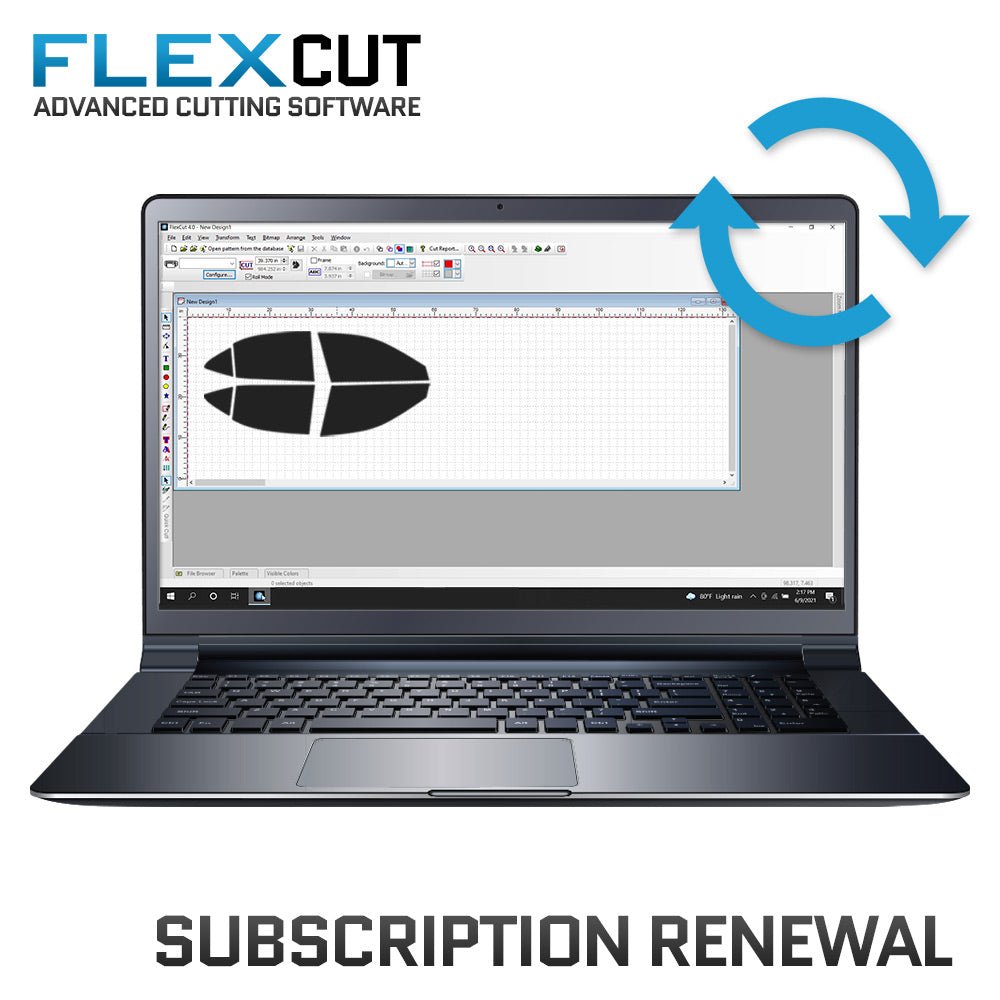
Frequently Asked Questions
FlexCut Software
How do I update the pattern library?
Click here for a step-by-step guide on updating FlexCut.
How do I update FlexCut?
Click here for a step-by-step guide on updating FlexCut.
How to I renew my subscription?
Click here for a step-by-step guide on renewing your FlexCut subscription.
How do I access tech support?
Click here for a step-by-step guide on accessing tech support for FlexCut.
Can I use FlexCut offline?
Yes. FlexCut works great for mobile installers—just keep the USB key plugged in and you’re set.
Which plotters does FlexCut support?
AllenDatagraph
- AllenDatagraph 824
- AllenDatagraph 840
- AllenDatagraph 848
AnaExpress
- AnaExpress AE-101
- AnaExpress AE-120
- AnaExpress AE-60
- AnaExpress AE-70
- AnaExpress AE-75
Aristo
- Aristo AG-50
- Aristo AG-75
- Aristo Liberty 1310
- Aristo Liberty 1317
- Aristo Liberty 1625
ArtSign
- ArtSign
Contour Cutter
- Contour Cutter 4800 Pro
Copam
- Copam 3050
- Copam 3500
- Copam 4050
- Copam 4500
CraftRobo
- CraftRobo CC100-20
Creation
- Creation CT-1080
- Creation CT-1200
- Creation CT-1500
- Creation CT-1600
- Creation CT-630
- Creation CT-630 DMPL
- Creation CT-900
- Creation Mini P-Cut
Film Designs
- Film Designs Pro 40
- Film Designs Pro 48
- Film Designs Pro 60
- Film Designs Pro 72
GCC
- GCC Bobcat BI-30
- GCC Bobcat BI-60
- GCC Expert 24
- GCC GRC-1016
- GCC GRC-1320
- GCC GRC-500
- GCC GRC-610
- GCC GRC-760
- GCC Jaguar J IV-101S
- GCC Jaguar J IV-132S
- GCC Jaguar J IV-183S
- GCC Jaguar J IV-61
- GCC Jaguar J5-101(LX)
- GCC Jaguar J5-132(LX)
- GCC Jaguar J5-183(LX)
- GCC Jaguar J5-61(LX)
- GCC Jaguar-II 61
- GCC Jaguar-II/III 101S
- GCC Jaguar- II/III 132S
- GCC Jaguar- II/III 76S
- GCC Lynx-S30
- GCC Lynx-S60
- GCC Puma-II PU-132S
- GCC Puma-II PU-30
- GCC Puma-II PU-60
- GCC Puma-IV PU-132S
- GCC Puma-IV PU-30
- GCC Puma-IV PU-60
- GCC RX II-101S
- GCC RX II-132S
- GCC RX II-183S
- GCC RX II-61
Gerber
- Gerber 650 FastTrack
- Gerber P2C-1200
- Gerber P2C-1600
- Gerber P2C-600
Graphtec
- Graphtec CE1000/60
- Graphtec CE3000/120
- Graphtec CE3000/40
- Graphtec CE3000/60
- Graphtec CE5000/120 HPGL
- Graphtec CE5000/60 HPGL
- Graphtec CE6000/120
- Graphtec CE6000/120
- Graphtec CE6000/40
- Graphtec CE6000/60
- Graphtec CE7000/130
- Graphtec CE7000/40
- Graphtec CE7000/60
- Graphtec FC2100/120
- Graphtec FC2100/50
- Graphtec FC2100/90
- Graphtec FC3100/100
- Graphtec FC3100/120
- Graphtec FC3100/60
- Graphtec FC4100/100
- Graphtec FC4100/130
- Graphtec FC4100/75
- Graphtec FC5100/100
- Graphtec FC5100/130
- Graphtec FC5100/150
- Graphtec FC5100/75
- Graphtec FC7000/100
- Graphtec FC7000/130
- Graphtec FC7000/160
- Graphtec FC7000/75
- Graphtec FC8000/100
- Graphtec FC8000/130
- Graphtec FC8000/160
- Graphtec FC8000/60
- Graphtec FC8000/75
- Graphtec FC8600/100
- Graphtec FC8600/130
- Graphtec FC8600/160
- Graphtec FC8600/60
- Graphtec FC8600/75
- Graphtec FC9600/100
- Graphtec FC9600/140
- Graphtec FC9600/160
- Graphtec FC9600/75
- Graphtec FCX2000/120VC
- Graphtec FCX2000/180VC
- Graphtec FCX2000/60VC
- Graphtec JX1130
HP
- HP Latex 64 cutter DMPL
Ioline
- Ioline Classic 24
- Ioline Studio DMPL
Jinka
- Jinka GC24S
- Jinka GC48S
- Jinka JK1351
- Jinka JK361
- Jinka JK720/721
LaserPoint
- LaserPoint 2
Master
- Master TC-300
- Master TC-500
Mimaki
- Mimaki CF22-1225
- Mimaki CG-100SRIII
- Mimaki CG-130FX
- Mimaki CG-130SRIII
- Mimaki CG-160FX
- Mimaki CG-60SRIII
- Mimaki CG-60ST
- Mimaki CG-75FX
Mutoh
- Mutoh AC-1000
- Mutoh AC-1300
- Mutoh AC-1650
- Mutoh JuniorPlus
- Mutoh KHONA 1400
- Mutoh KHONA 1650
- Mutoh KHONA 760
- Mutoh МС/TС-1000
- Mutoh МС/TС-1300
- Mutoh MC/TC-650
- Mutoh MC/TC-750
- Mutoh SC-1000
- Mutoh SC-1300
- Mutoh SC-1400D
- Mutoh SC-550
- Mutoh SC-650
- Mutoh SC-750
- Mutoh SC-850D
- Mutoh ValueCut 1300
- Mutoh ValueCut 1800
- Mutoh ValueCut 600
- Mutoh XP-1250-C
- Mutoh XP-620-C
- Mutoh XP-940-C
Omega
- Omega OM100
- Omega OM130
- Omega OM150
- Omega ОМ40
- Omega ОМ60
- Omega OM70
- Omega ОМ8О
Palopoli
- Palopoli CC-52 PRO
- Palopoli JPP-36
- Palopoli JPP-40
- Palopoli MLP-24
- Palopoli MLP-24 PRO
ProCut
- ProCut Contour 4800
RedSail
- RedSail 1120C
- RedSail 1360C
- RedSail 720C
- RedSail 800C
- RedSail RS1600
- RedSail RS1780
- RedSail RS2000
Refine
- Refine MH-1101
- Refine MH-1351
- Refine MH-365
- Refine MH-721
- Refine MH-821
Roland
- Roland CJ-500 (Cut)
- Roland CJ-540 (Cut)
- Roland CJ-60 (Cut)
- Roland CJ-70 (Cut)
- Roland CM-12
- Roland CM-24
- Roland CM-300
- Roland CM-400
- Roland CM-500
- Roland ColorCamm PC-50
- Roland ColorCamm PC-60
- Roland CX-300
- Roland CX-400
- Roland CX-500
- Roland GR-420
- Roland GR-540
- Roland GR-640
- Roland GS-24
- Roland GX PerfCut
- Roland GX-300 Pro
- Roland GX-400 Pro
- Roland GX-500 Pro
- Roland GX-640 Pro
- Roland PNC-1000
- Roland PNC-1000A
- Roland PNC-1100
- Roland PNC-1200
- Roland PNC-1210
- Roland PNC-1410
- Roland PNC-1610
- Roland PNC-1800
- Roland PNC-1850
- Roland PNC-1860
- Roland PNC-1910
- Roland PNC-900/910
- Roland PNC-950/960
- Roland Stika SX-12
- Roland Stika SX-15
- Roland Stika SX-8
- Roland VersaCamm SG-300 (Cut)
- Roland VersaCamm SG-540 (Cut)
- Roland VersaCamm SP-300 (Cut)
- Roland VersaCamm SP-540 (Cut)
- Roland VersaCamm VG-540 (Cut)
- Roland VersaCamm VG-640 (Cut)
- Roland VersaCamm VS-300 (Cut)
- Roland VersaCamm VS-540 (Cut)
- Roland VersaCamm VS-640 (Cut)
Ruijie
- Ruijie 1100
- Ruijie 1350
- Ruijie 720
- Ruijie 870
S3
- S3 GT60
- S3 GT-60 Junior
Saga
- Saga 1350i
- Saga 4800
- Saga Servo 4800
Secabo
- Secabo 120
- Secabo S120 II
- Secabo S60 II
- Secabo T120 II
- Secabo T160 II
- Secabo T60 II
Seiki
- Seiki SK-1350
- Seiki SK-1350T
- Seiki SK-720T
- Seiki SK-870T
Sino
- Sino 1661
SSK
- SSK Designtech 60
Summa
- Summa S2 T120 HPGL
- Summa S2 T140 HPGL
- Summa S2 T160 HPGL
- Summa S2 T75 HPGL
SummaCut
- SummaCut D-120 DMPL
- SummaCut D-160R DMPL
- SummaCut D-60 DMPL
Summagraphics
- Summagraphics D-1020 HPGL
- Summagraphics D-1220 HPGL
- Summagraphics D-140 HPGL
- Summagraphics D-520 HPGL
- Summagraphics D-620 HPGL
- Summagraphics D-760 HPGL
- Summagraphics DT-1010 HPGL
- Summagraphics DT-1300 HPGL
- Summagraphics DT-1600 HPGL
- Summagraphics DT-610 HPGL
- Summagraphics DT-750 HPGL
SummaSign Pro
- SummaSign Pro D-1010 DMPL
- SummaSign Pro D-1400 DMPL
- SummaSign Pro D-1600 DMPL
- SummaSign Pro D-750 DMPL
- SummaSign Pro T-1010 DMPL
- SummaSign Pro T-1400 DMPL
- SummaSign Pro T-1600 DMPL
- SummaSign Pro T-750 DMPL
Teneth
- Teneth 1600
Titan
- Titan 1-1300 (Mimaki)
- Titan 2-1600 (Mimaki)
- Titan 3-1600 (Mimaki)
US Cutter
- US Cutter (New)
- US Cutter MH1351
- US Cutter MH365
- US Cutter MH721
- US Cutter MH871
- US Cutter SC2
- US Cutter MHA71
- US Cutter SC-130
Vevor
- Vevor B-1350
- Vevor KI-1350
Vinyl Express
- Vinyl Express Q100
- Vinyl Express Q160
- Vinyl Express Q24
- Vinyl Express Q30
- Vinyl Express Q42
- Vinyl Express Q54
- Vinyl Express Q64
- Vinyl Express R19
- Vinyl Express R31
- Vinyl Express RII
Vivitar
- Vivitar
Wentai
- Wentai
YOLOCut
- YOLOCut 8100-140
- YOLOCut SYLV14
Zen
- Zen Black
Zund
- Zund S3 L-1200
Can I run FlexCut on more than one computer?
You can install it on as many machines as you like, but only the computer with the USB key will actually cut.
What if I lose the USB key?
In the event your key is lost or stolen, replacement keys can be purchased for $400 plus shipping.
What are the system requirements to run FlexCut?
FlexCut runs on Windows 10 or 11 with at least 4 GB of RAM, an Intel CPU, and two free USB ports—one for the security key and one for your plotter.
Can I run FlexCut on more than one computer?
You can install it on as many machines as you like, but only the computer with the USB key will actually cut.
How often is the pattern database updated?
The pattern database is updated regularly with new designs and revisions.
You may also like
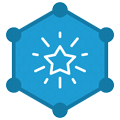
Dealer Rewards
Start earning points that can be applied as store credit on your next online purchase.

Order Online 24/7
Shop our products online and check out anytime, 24/7, from anywhere!

Call To Order
Call us directly to place your order during business hours, Monday - Friday, 8:00 AM - 4:00 PM CST.




