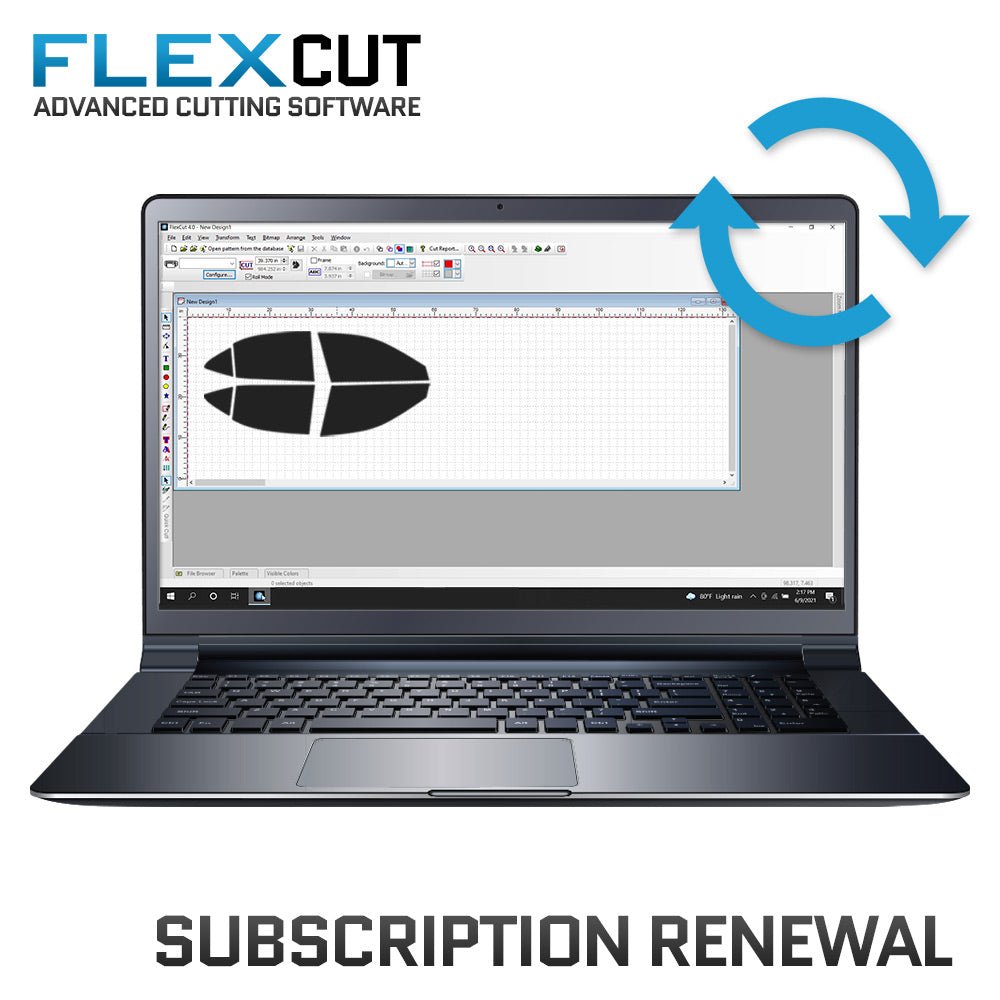How To Renew Your FlexCut Subscription
How to Renew Your Subscription
Subscription Expiry Notice
You will receive a notice through FlexCut if your subscription is about to expire or has already expired.
Note: If your expiration falls on a weekend, your expiration date will be pushed to the next business day for your convenience.


Required: Purchase Subscription Renewal
Before extending your subscription within FlexCut, you need to place an order for a subscription renewal directly on our website. Visit our online store to purchase a subscription renewal. Make sure to have your USB key number ready, as you'll need to enter it on our website during the purchase process. During business days, it typically takes 1 hour to fulfill your renewal, but it can take up to 4 hours. If your expiration falls on a weekend, your expiration date will be pushed to the next business day for your convenience.
Need help?
Click here for a step-by-step guide on how to purchase a renewal of your subscription on our website.

Stop
Do not proceed with the steps below until you have received a fulfillment email from us confirming that your subscription renewal has been processed and is ready to be extended within the software.
Method 1: Renew within expiration window
Step 1: Initiate Renewal in FlexCut
Start with with this step only after you've purchased a Subscription Renewal from Flexfilm and received the fulfillment email.
In the expiration notice window, click "Register" to start the renewal process.

Step 2: Enter License Key
If the License key field is blank, locate your License key on your USB key and enter it in the provided field. Click "Register."

Step 3: Complete Registration
After a moment, you should see "Registered successfully!" displayed in green font.

Step 4: Troubleshooting
If you encounter any issues during the update process, click the Tech Support icon on your desktop to speak to a live agent for assistance.

Method 2: Renew from within update window
Step 1: Access Pattern Database
Start with with this step only after you've purchased a Subscription Renewal from Flexfilm and received the fulfillment email.
Click "Open pattern from the database" within the FlexCut software.

Step 2: Check for Updates
Click "Check for updates."

Step 3: Enter License Key in the License Section
In the License section, you will notice your expiration date. Click "Registration".

Step 4: Enter License Key
Enter your License key if it is not already present. Click "Register".

Step 5: Complete Registration
After a moment, you should see "Registered successfully!" displayed in green font.

Step 6: Verify Expiration Date
Check that your expiration date has updated under the License section.

Step 7: Troubleshooting
If you encounter any issues during the update process, click the Tech Support icon on your desktop to speak to a live agent for assistance. Tech support is available Monday through Friday from 9:00 AM to 5:00 PM (CST). A live agent is available on weekends, though response times may be longer. Alternatively, you can call Film and Vinyl Designs at 817-354-9200.
Need help?
Click here for a step-by-step guide on how to access tech support in FlexCut.

Additional Guides
How To Purchase A Subscription Renewal
The first step to extend your FlexCut subscription is to purchase a renewal from Flexfilm's website.
How To Renew Your Subscription In FlexCut
After purchasing a subscription renewal from our website, you will need to update your subscription within FlexCut to extend it.
Monthly: How To Update FlexCut
We recommend updating FlexCut once a month to ensure you have your patterns current and accurate.
How To Access Tech Support For FlexCut
Easily reach out to tech support for assistance with any FlexCut issues you may encounter.
Shop FlexCut
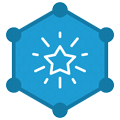
Dealer Rewards
Start earning points that can be applied as store credit on your next online purchase.

Order Online 24/7
Shop our products online and check out anytime, 24/7, from anywhere!

Call To Order
Call us directly to place your order during business hours, Monday - Friday, 8:00 AM - 4:00 PM CST.