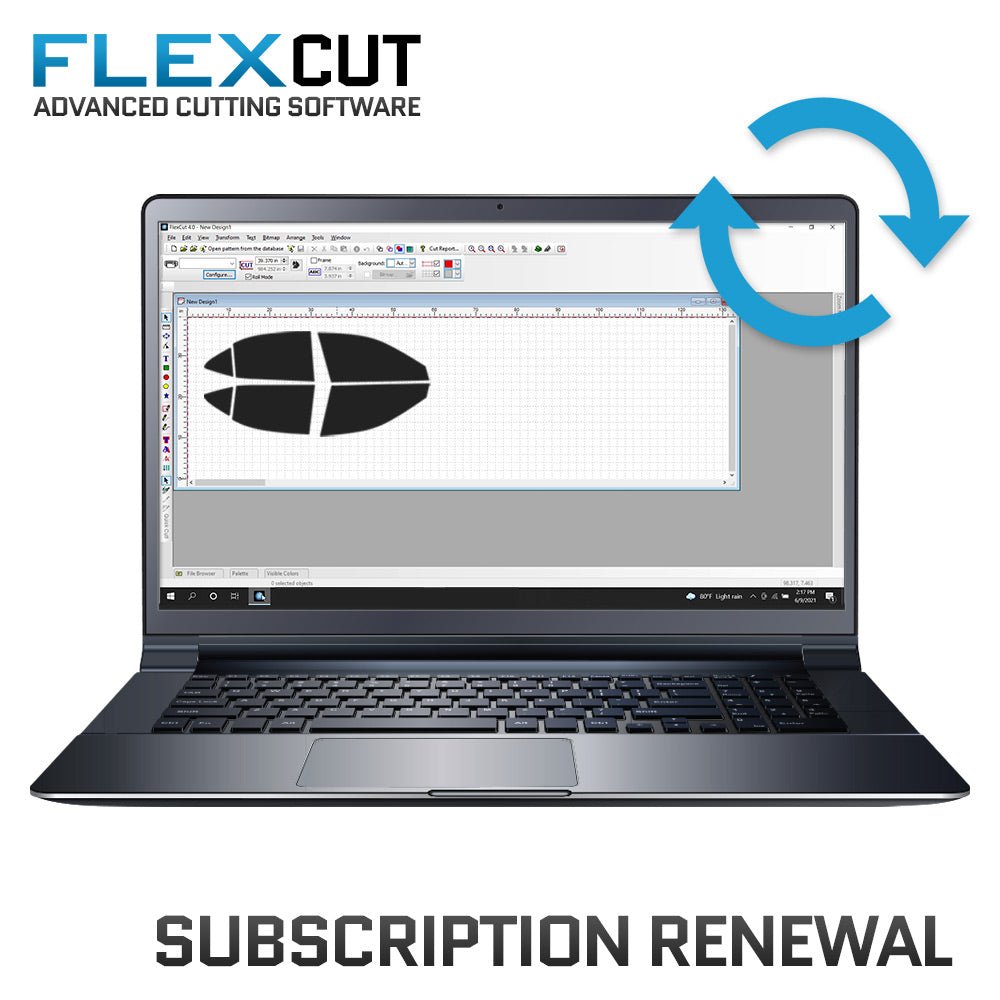How To Update FlexCut
How to Update FlexCut
We suggest updating FlexCut monthly to keep your patterns current and accurate.
Step 1: Launch FlexCut
Locate the FlexCut icon on your desktop and double-click to open the software.

Step 2: Open the Pattern Database
Once FlexCut is open, find and click "Open pattern from the database" to access the pattern database window.

Step 3: Check for Updates
In the pattern database window, look toward the upper right corner and click "Check for updates" to initiate the updater.

Step 4: Allow the Update Process
FlexCut will now update your pattern database. Please be patient, as this may take some time depending on your computer and internet speeds.

Step 5: Additional Update Checklist
An additional update may occur that runs through a checklist. Allow this process to complete without interruption.

Step 6: Successful Update Congratulations!
Your FlexCut software is now updated successfully.

Step 7: Troubleshooting
If you encounter any issues during the update process, click the Tech Support icon on your desktop to speak to a live agent for assistance. Tech support is available Monday through Friday from 9:00 AM to 5:00 PM (CST). A live agent is available on weekends, though response times may be longer. Alternatively, you can call Film and Vinyl Designs at 817-354-9200.

Additional Guides
How To Purchase A Subscription Renewal
The first step to extend your FlexCut subscription is to purchase a renewal from Flexfilm's website.
How To Renew Your Subscription In FlexCut
After purchasing a subscription renewal from our website, you will need to update your subscription within FlexCut to extend it.
Monthly: How To Update FlexCut
We recommend updating FlexCut once a month to ensure you have your patterns current and accurate.
How To Access Tech Support For FlexCut
Easily reach out to tech support for assistance with any FlexCut issues you may encounter.
Shop FlexCut
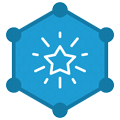
Dealer Rewards
Start earning points that can be applied as store credit on your next online purchase.

Order Online 24/7
Shop our products online and check out anytime, 24/7, from anywhere!

Call To Order
Call us directly to place your order during business hours, Monday - Friday, 8:00 AM - 4:00 PM CST.